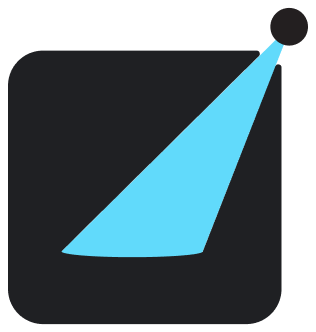Documenting Others
React Showroom is not just meant for documenting components only, you can use it to create general documentations using markdown as well. For instance, the site that you're looking right now is created with React Showroom.
Adding Documentation Page
To add a page from markdown, you need to add a content item in the items configuration.
Supported Markdown Features
docs/content.mdxTitle
I am some content.
Section Title
Other content.
A local link and an external link.
Sub-subsection
List items:
- item 1
- item 2
- item 3
Numbered items:
react-showroom- orange
- durian
Table
| Name | Popularity |
|---|---|
storybook | High |
react-styleguidist | Medium |
react-showroom | Very Low |
Code Blocks Features
docs/content.mdxCode Blocks in Markdown
Contrary to the component examples, code blocks are static by default.
Component Example
Make an example interative using live props.
Non Component Example
Code in ts/js can be run as well.
HTML Support
For html, you can just include any HTML elements directly, including <style> and <script> tags.
We take one step further and allow you to specific the lang attribute for <script> tags with ts, tsx, or jsx.
Unsupported Languages
Unsupported language will have syntax highlighting.